Photo Retouch
Control Photo Elements

Adesign features free hand, lasso, rectangle, polygonal, elliptic selections, using modifiers to constrain selection to circle or square and selection combination such as add, subtract, or intersect, you own the perfect toolbox for selecting any part of your image.
Become a Photo Magician
Want to select a complex shape such as the face of a woman with long hair in a windy environment? Click on the photo background using Magic Wand then invert the selection: that's it. You named it Magic Wand with tolerance value.
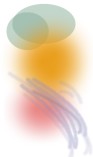
Perfectionnist? You can define selection shapes using bezier curves. In any case, selections are antialiased to produce better looking final graphics. Adesign also allow to save selections in order to reload them later or to combine them with other selections.
Smudge, Grow/Shrink, Twirl, Lighten/Darken
With any retouch tool, brushes are fully customizable: you can adjust the radius, softness, opacity.... Adesign also features an history brush to draw from a previous state of your image. A lighten/darken tool allow you to control the exposition. In addition to these tools, deformation tools let you smudge, grow, shrink, or twirl parts of your photo.
Clone, Fix, Paint, and Remove Unwanted Photo Parts
The clone tool is particularly useful to seemlessly remove a part of an image by replacing it by another one taken from the same image or not.


Master Color Settings


Correct almost any photo by setting the contrast, hue, saturation, brightness... Remove red eyes, change the color of an object, or simply get variations of your photo by controlling the color balance. One of the following butterfly does not exist. Move the cursor over it to find out.
Try everything: don't be afraid!
Adesign provides unlimited undo/redo. A complete detailed history of steps of your work is available so you can restart from any previous step at anytime by a simple click on the history window.
Previewing, Printing, Exporting your Photos

Acquire photos from your digital camera or scanner. Preview images before opening them. Easily control the printed output dimensions of your image... Adesign also provides export facilities and optimization features.
Opening and Saving your Photos
Adesign reads and writes most graphic file formats including layered image file formats: Adesign .PSI, .PSD, and flat image file formats: JPEG, Portable Network Graphic PNG, BMP, TIFF, Kodak PCD, Zsoft PCX, TGA, PSP, Portable Pixel Map PPM...
Adesign provides new PSI file format for full quality and ultra-compressed graphics. The goal is to allow you to save your work including layers, selections, with the smallest file size you can achieve without any quality loss.